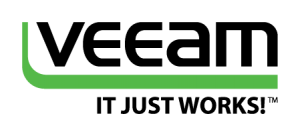I had many questions, especially on homemade VDI environment, on how to save space without using dedup and compression on the storage backend and how to create a quick clone on a VM.
There is a VMware API call we can use for this purpose which can also be used in a lab environment when you want to test your customization wizard or specific boot up scripts.
The name of this feature is called “linked clone”. Note that it is not the same technology as the “instant clone” way of cloning VMs. This post will cover how it works and how to use this.
OVERVIEW
This way of creating VMs can only be done through APIs. There is no way of doing this using the WebClient. This is the same way Horizon View creates the VMs in a dynamic pool. The clone is not based on the VM but on a snapshot of the VM. Yes, you understood well. This means you do not clone the full VMDK anymore, you just clone the snapshot, which uses only a few KBytes. This is why this is so fast, and this is why it consumes so few space.
Continue reading “Use linked clone instead of full clone to create VMs”